On June 26th Microsoft has revealed full details about the comprehensive update to Windows 8, now known as Windows 8.1 and formerly known as Windows Blue. Windows 8.1 was launched at the Microsoft Build developer conference in San Francisco and when available the final version will be available as a free downloadable Windows 8 update.
In the meantime, Microsoft has released a preview version of the new version of Windows 8 - the Windows 8.1 Release Preview is now available to download. The big news is that the Start button has returned to Windows 8 with Windows 8.1, although it still goes to the Start screen rather than the Start menu. There is also more integration between the desktop and Start screen to stop the jarring of the two interfaces.
Performance feels generally faster, even for simple things like zipping up files. The interface changes won't please everyone, especially if you liked the Windows 8 Start screen and don't feel you need for yet another Windows key on screen. Windows 8.1 would allow users to boot their PCs directly into Desktop mode, bypassing the Start screen.
Windows 8 review
1. Lock screen slideshow
In Windows 8.1, you can turn PC or tablet into a picture frame by making Lock screen a slide show of pictures - either locally on the device or photos from Microsoft SkyDrive, can unlock the camera or answer a Skype call quickly without needing to fiddle with a password. If small tablets get popular, that will be useful.
2. The Start screen evolves
The Start screen has a new Apps view that shows all installed programs, letting reserve the primary view for favourites. (That reminds Windows Phone’s and Android’s approaches.) There are more sizes of tiles for the Start screen, can dress it up with custom wallpaper. Windows 8.1 offers more colours and backgrounds for the Start screen - including some with motion. Can also choose desktop background as r Start screen background.
3. Different tile sizes
The Windows 8.1 Start screen features a variety of tile sizes including a new large and new small tile. It's also even easier to name groups and rearrange tiles, even have large double-size tiles but apps need to be written specifically to take advantage of this. To select a tile, now need to press and hold it. Now can select multiple apps all at once, resize them, uninstall them, or rearrange them into a group, added the ability to filter apps by name, date installed, most used, or by category.
4. Aggregated search
Instead of having to select an app and then search when go to the Search charm, Bing now powers an aggregated search system from the web, files, SkyDrive and elsewhere.
5. Enhanced apps
New app enhancements are also coming to all the built-in apps like Mail and Xbox Music, while there are new apps for food and fitness and there is a 'modern' version of Office that's set to launch. The Photos app now has some new editing features that let quickly edit or adjust photos when view them in the Photos app or open them from other places like the Mail, SkyDrive, and Camera apps – and now can create Photosynth panoramas directly within the app.
6. More snap views
Now can resize apps to any size, share the screen between two apps, or have up to three apps on each screen if have a multiple displays connected, can have different Windows Store apps running on all the displays at the same time and the Start Screen can stay open on one monitor This is one of the fundamental changes in Windows 8.1 and makes multi-tasking and multi-monitor use a lot easier.
7. An enhanced Windows Store
The Windows Store gets a new look in Windows 8.1, designed to make it easier for to find new and interesting apps. Detailed lists of top free apps, new releases, and picks on the homepage. The app listing is more descriptive and informative and includes an area for related apps to help with app discovery.
8. Save direct to SkyDrive, plus offline files
In Windows 8.1 files can be saved directly to SkyDrive - it's completely integrated into the OS. There's no longer a separate desktop interface for picking folders to sync.
9. No longer need the desktop Control Panel
The updated PC Settings in Windows 8.1 gives all settings on device without having to go to the Control Panel on the desktop. Things like change display resolution, set power options, see the make and model of my PC, change the product key, let me do Windows Update, and even join a domain – all from PC Settings.
10. A new Internet Explorer
Internet Explorer 11 will ship with Windows 8.1. "IE11 will offer even better touch performance, faster page load times and several other new features.
11. Better with a mouse and keyboard
For devices without touch, Windows 8.1 features a number of improvements for easier navigation using a mouse and keyboard.
12. Improvements to the Desktop and All programs
Tiles will overlay over desktop background when the Start screen from the desktop, while we can now swipe up from the Start screen to access All programs view.
13. Changing app switching
Now can change the settings for the hot corners and App switching, so can prevent the Charm bar or app switching bar from appearing.
14. Changes to Windows Explorer
File libraries no longer show up in Explorer automatically. When right-click on folders in Explorer the option to add them to a library is still on the context menu, but if want to find and work with them in Explorer you have to turn them back on in the navigation pane
15. Native 3D printing support
Windows 8.1 also includes baked-in support for 3D printing. It's still niche, of course, but it's an interesting development.






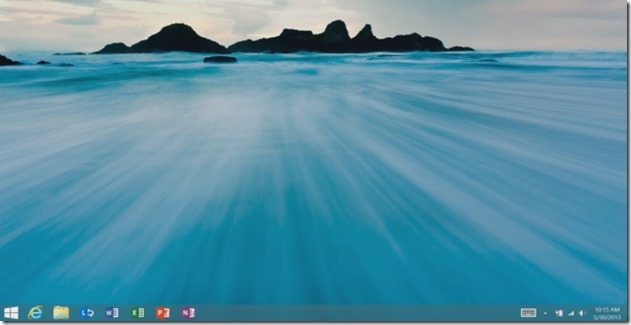








0 comments:
Post a Comment